Access rights
When you verify your website management rights, you can view how the website pages are indexed by the Yandex robot. Because this data may contain confidential information, Yandex has to be sure that you have the rights to manage that website. To verify your rights you need to make changes to the site.
The site owner might change. For this reason, Yandex regularly checks for changes confirming the website management rights. If it doesn't detect the necessary changes, the website is considered “unconfirmed” again.
Verification of rights can take up to 24 hours.
Confirmation of ownership rights
If you have several sites, you have to verify the rights for each site separately. To confirm your rights to the site subdomains, use the simplified scheme.
Add a site in Yandex.Webmaster and on the page select the verification method:
Create an HTML file with a unique name and content we provide and place it in your site's root directory.
Make sure that the file contains only the code above. If additional content is automatically added to the HTML file, such as design elements, check your server settings. If you can't create a file with the specified content, use a different method to verify your rights.
If the site works over both IPv4 and IPv6, make sure that the site responds correctly at all IP addresses.
- Click Check.
Add a meta tag in the HTML code of the site's home page (in the
headelement).Go to your site's home page and make sure that the meta tag appears in the head element in the page's HTML code. To do this, in the browser menu, select View page source. On some sites, it may take a few minutes to update the meta tag.
If the site works over both IPv4 and IPv6, make sure that the site responds correctly at all IP addresses.
- When the metatag has updated, click Check.
Add to the site's DNS records a TXT record containing the specified unique value.
Make sure that the URL of the site for which you are verifying your rights in Yandex.Webmaster matches the URL of the site for which you are creating a DNS record. For example, addresses with and without the www prefix are considered different. It may take a long time to update the records.
If the site works over both IPv4 and IPv6, make sure that the site responds correctly at all IP addresses.
- When the DNS records have updated, click Check.
You can get the site management rights from another user through rights delegation. The site rights can belong to several people. The list of users who have verified the rights is displayed in .
If you aren't able to use any of the methods listed, but you have a direct relation to the website, contact the coworker who is responsible for the website support.
Simplified verification of rights
To add the website and its subdomains to Yandex.Webmaster, verify your rights to the main domain and its subdomains. To verify your rights to the main domain, use one of these methods (for example, an HTML file or a meta tag). To verify your rights to subdomains, use a code generated for the main domain. Here is an example of the rights verification using an HTML file:
- Add the main domain of the website to Yandex.Webmaster.
- Add the HTML file with the verification code generated in Yandex.Webmaster to the site's root directory.
- Add the site's subdomain to Yandex.Webmaster.
- Add the HTML file generated for the primary domain to the subdomain's root directory.
Similarly, you can verify the rights to a subdomain using a meta tag and a TXT record in the DNS.
You can't use simplified rights verification in the event of delegation. Namely, if the main domain management rights were delegated to you by another user, you have to verify the management rights for each subdomain.
Changing the rights verification method
- In Yandex.Webmaster, go to the Access rights page and select the appropriate website.
- Click the Revoke rights button. Then select a new method and follow the instructions.
Delegating rights
After verifying the website management rights, you can transfer your rights to other Yandex.Webmaster users. The user you grant the rights to will have unrestricted access to all the service features.
- Go to the page.
- In the Delegate rights block, enter the username for the selected site.
- Click the Delegate rights button.
The user who has been delegated rights must log in to Yandex.Webmaster under their Yandex ID and add the website. The rights are then verified automatically.
You can revoke the site management rights of another user. If you delegated the rights to another user and then your rights were revoked, this does not invalidate the rights of the other user.
Moving data to another Yandex ID
- Log in to Yandex.Webmaster under the username you want to transfer the data to.
- Add the site and verify your rights to manage it.
- Log in to Yandex.Webmaster under the username you want to transfer the data to.
- Add the site.
Change your Yandex ID to the one you want to transfer the rights from.
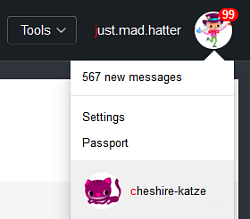
- On the Access rights page, in the Delegate rights block, specify the username under which you added the site in step 2 and click Delegate rights.
Resetting another user's rights
The website rights can belong to several people. This is convenient if, for example, both the webmaster and the website owner want to keep track of things.
If you think someone verified their site management rights improperly and should not have those rights, reset the access rights in Yandex.Webmaster:
Delete the changes made to verify the rights, depending on the method:
- Удалите из HTML-кода главной страницы сайта метатег вида
<meta name="yandex-verification" content="код подтверждения" />. - Remove the yandex_<verification code>.html HTML file from the root directory of the site.
- Remove the
yandex-verification: <verification code>record from DNS records. - Remove the email address used to verify the rights from the Email addresses page.
- In Yandex.Webmaster, go to .
- Click the Revoke rights button next to the appropriate username.
If you believe that access to the site was obtained by an attacker, use site protection guidelines.